It’s frustrating having programs screw up on you when there’s a pressing deadline to meet. Today while editing my 40-page behemothof a PW report (before adding all figures, tables and double-spacing and enlarging the fonts) I was unlucky enough to encounter this issue:
After the footnote divider line, but before the footnotes themselves, there would be a huge expanse of blank space. It was wreaking havoc on my formatting and turning all my tables into multiple-paged impossible-to-read clusters of cells.
Turns out this is caused by something called a footnote separator which you have to go to Draft mode (under the View tab in MS Word 07 and up) to edit it.
- Go to the View tab, then choose Draft.
- Go to the References tab and click Show Footnotes. (On Macs, go to View > Footnotes – thanks to commenter Gerard for spotting this)
- In the drop-down list that appears in the Footnotes area, choose Footnote Separator.
- Delete any extra spaces, carriage returns etc. It’s handy to have “show non-printing characters” switched on.
- Repeat for the other one – I think it was Continuous Footnote Separator.
- Go back to View and switch back to Print Layout.
It’s gone!
If this was helpful, let me know in a comment! P.S. Shameless plug for my new blog, where I continue to write posts about life, design, usability, the tech industry, language, cooking and other little geeky things.
Update: Commenter GE suggests that copying and pasting your entire document into a new file may also get rid of the problem.
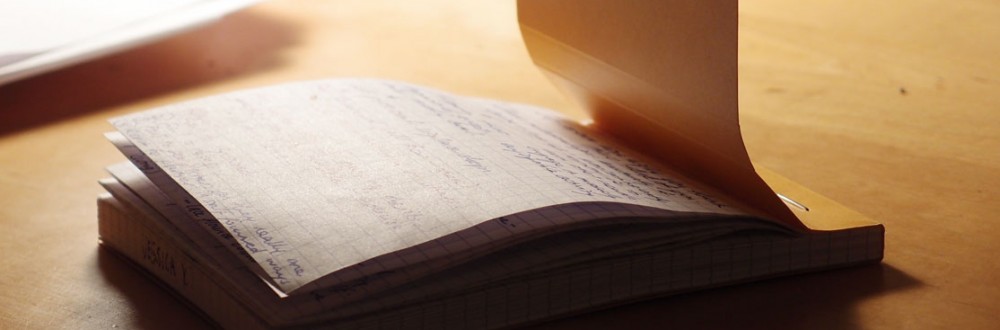
Thankyou so much, I have spent an hour trying to fix it – your instructions were easy and to the point. Thanks again
Thank you!!! I never would have figured this out and was getting so frustrated!
Thank you, thank you, thank you, thank you.
Thank you!! For Macs, this process is the same, but step (2) is View>Footnotes, since there is no References tab.
Thanks very much Gerard – I’ll update the post.
Nothing happens when I click reset. I don’t want to delete the separator, just close the huge gap between it and the text above it. Using Word for Mac 2011.
What about deleting it and putting it back in again?
I selected the separator paragraph and went to Paragraph tab and cleared the Space before paragraph – it was set to 18 points which was really driving me mad. I was in Word for Windows though, so I’m not sure of any differences in Mac.
It hadn’t worked for me either but I tried selecting the separator paragraph like you did and it fixed the problem! Thanks so much!
Thank you 🙂
Thanks! Very useful article. Microsoft Word has some features really hidden.
You’re most welcome! It took me forever to figure out too.
Thank you! I have been trying to figure this out for longer than I care to admit.
Thanks, this is well explained and works
Can I just say….THANK YOU!!!!!!! Finally a clear answer to this problem. Like the others here, I am facing a deadline and was getting really frustrated about this. Other answers on the net were not very clear. May the good karma come back your way two fold!!
Wonderful. I was getting upset about this.
Actually I also tried something else (I read about it in a Forum) which is selecting the entire doc , then do File New and paste everything there. The problem was apparently solved, but it is good to know how to actually fix – say, control – it.
Thanks.
That’s something I never thought of before. I’ll add it to the post.
Great JOB!!
thanks . you helped me so much
Thank you SO MUCH!
Wow! Thanks, I never would have figured that one out.
Thank you Jessica! Finally you saved me a HUGE hassle. I’m working on a deadline too and this saved me!!!!!